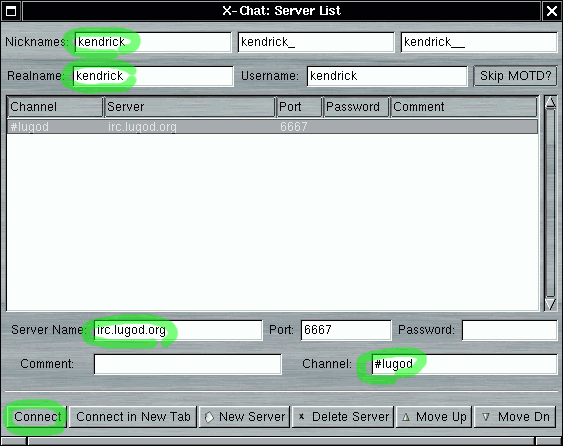
Fill out an entry for a new server connection using the "Server List"
window.
Set your nickname, realname, the servername
("irc.openprojects.net"),
and the channel ("#lugod").
Click "Connect" to enter #lugod. (The next time you bring up
the "Server List" window, this entry will be there.)
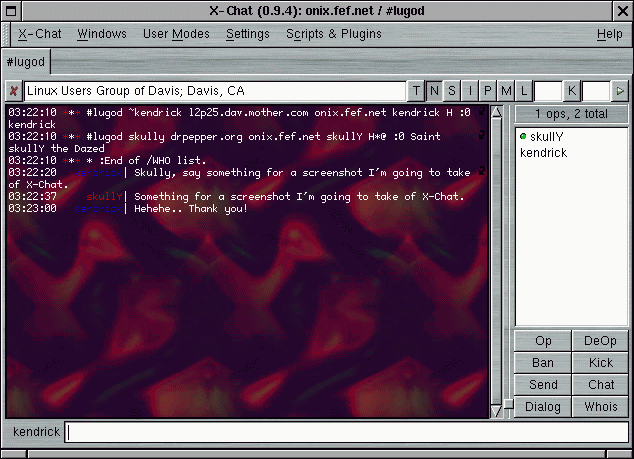
When you enter, you'll see the name of the channel ("#lugod")
at the top in a folder tab, followed by the current topic.
On the right, you'll see a listing of the current users who are logged
into #lugod.
At the bottom, next to your nickname, is a place to type messages and IRC
commands.
Finally, the bulk of the screen is taken up by the messages and other
information actually coming from the channel.


